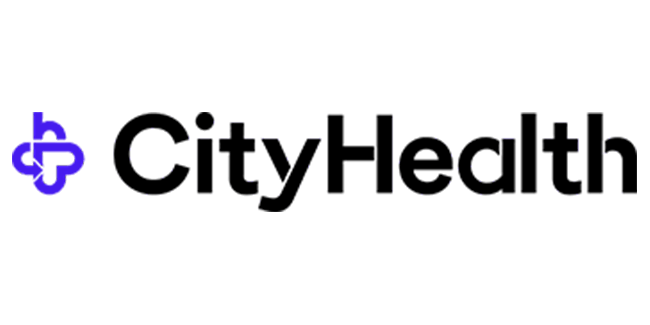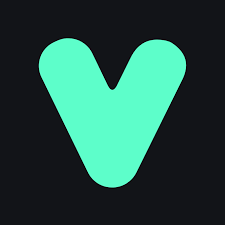As an Automation Developer at autosend, one of my key responsibilities is helping our clients, who are primarily small to medium-sized medical practices, streamline their operations through the implementation of automation tools, APIs, no-code development platforms, and AI solutions. One area that had been a consistent pain point for me was the process of transcribing meetings and extracting actionable items from the recordings.

I often conduct in-person meetings with our clients, and I use a DJI Mic 2 to record these sessions. After each weekend, I would typically have around 5 recordings that needed to be processed. Transcribing each recording and manually creating a summary with action items was a time-consuming task, taking me approximately 30 minutes per recording.
To alleviate this bottleneck, I decided to leverage Pipedream, a powerful platform that allows me to connect various APIs and build custom workflows. The automation I created starts with the DJI Mic 2 being plugged into my computer after a meeting. This triggers a Google Drive backup sync, which automatically uploads the new recordings to a designated folder called “Transcriptions” in my Google Drive.
Triggering the Automation

The addition of new files in the “Transcriptions” folder kicks off the Pipedream automation workflow. The first step in the workflow is the “Download File” component, which retrieves the newly added audio file from Google Drive and stores it in Pipedream’s temporary directory (/tmp/).
Downloading file to tmp folder

Next, the audio file is fed into OpenAI’s Whisper model, a state-of-the-art speech recognition system that accurately transcribes the audio into text. I’ve configured the Whisper component to recognize English language audio, as that’s the primary language used in my meetings.
Upload the file to OpenAI’s Whisper Model

The transcribed text is then passed to the ChatGPT model (gpt-3.5-turbo), one of the most advanced language models available. I’ve provided specific instructions to ChatGPT, asking it to act as a project management bot tasked with organizing my meeting notes in a format suitable for sharing with clients.
Use OpenAI “Chat” to send a message to ChatGPT

The instructions emphasize the importance of creating detailed notes with specific measurements and action items, if applicable. Additionally, I’ve instructed ChatGPT not to reveal its AI nature or use any placeholder information, as the output needs to be presented as professional meeting notes.
Create Trello Card

After ChatGPT processes the transcription and generates the organized notes, the workflow moves to the final step: creating a new card in my designated Trello board (BAYSL Sales Pipeline) and list (Inbox). The card’s name is automatically populated with the original filename of the audio recording, followed by the word “Transcription.” The card’s description field contains the organized notes generated by ChatGPT, including any action items or specific measurements identified during the meeting.
By implementing this automated workflow, I’ve significantly streamlined the process of transcribing meeting recordings and extracting actionable notes. What previously took me 30 minutes per recording is now accomplished in a matter of minutes, freeing up valuable time that I can dedicate to other crucial tasks.
Moreover, the use of ChatGPT ensures consistency in the formatting and organization of the meeting notes, making it easier for my clients to understand and act upon the information provided. The notes are presented in a professional and structured manner, without revealing the involvement of an AI assistant.
This automation has not only improved my personal productivity but has also contributed to enhancing the overall quality of service we provide to our clients at Autosend. I’m constantly exploring new ways to leverage automation, APIs, and AI to drive efficiency and deliver better outcomes for our clients in the medical industry.