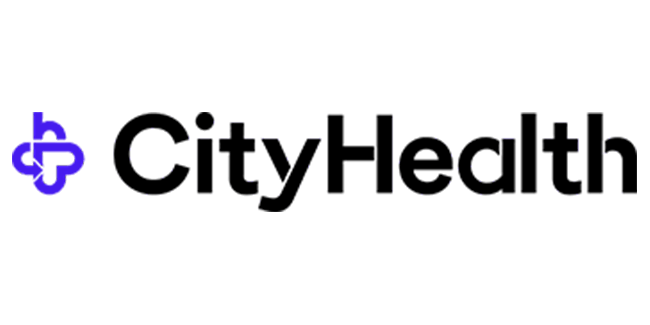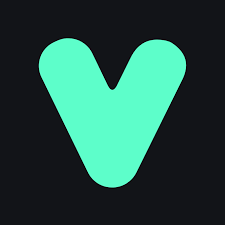In today’s tutorial, we’re going to explore how to automate the process of updating a user’s role in WordPress and syncing this information with a CRM like ActiveCampaign. This is particularly useful for sending confirmation emails or executing any predefined communication whenever a user’s role changes. For our scenario, we will be updating a user’s role from “pending” to “approved” after they submit an application to access an e-commerce store.
Introduction
Updating user roles in WordPress can be essential for various operational reasons, especially when managing memberships or access control for specific content or services. However, WordPress does not have a built-in feature for this type of automation. This is where tools like Zapier and the WordPress Webhooks plugin come into play. In this post, we’ll walk you through the entire process step-by-step.
Requirements
To execute this workflow, you’ll need:
-
- WordPress Webhooks Plugin (Free)
-
- Zapier Account (Free plan available, but you may need the premium plan for this specific workflow)
Step-by-Step Guide
Step 1: Install WordPress Webhooks Plugin
First, go to your WordPress dashboard and navigate to the Plugins section. Search for the “WordPress Webhooks” plugin and install it. This plugin will allow WordPress to send data to third-party applications whenever a specified event occurs.
Step 2: Configure the Webhook
Once installed, go to the plugin dashboard. You’ll want to navigate to the “Send Data” section because we need to send data to Zapier in order to forward it to ActiveCampaign. Here’s how you set it up:
-
- Click on “Add Webhook URL.”
-
- Name your webhook. For instance, “User Updated Role.”
-
- Enter the webhook URL generated by Zapier (we’ll cover how to get this URL next).
Step 3: Configure Zapier
Login to your Zapier account and create a new Zap.
-
- Start with “Catch Hook” from the “Webhooks by Zapier” app.
-
- This “Catch Hook” will allow Zapier to receive data from WordPress.
-
- Zapier will generate a unique URL. Copy this URL and return to your WordPress dashboard to paste it into the webhook settings you previously set up.
Step 4: Test the Trigger
Perform a test to ensure that your setup works. In WordPress, update a user’s role. Zapier should catch this event and trigger the webhook. When performing this test, Zapier will display the captured data.
Step 5: Process Data in Zapier
When data flows into Zapier, you can set up filters and actions based on this information.
-
- Filter the Data: You may need to filter the data to determine if the user was a customer before setting their role to “member.”
-
- Find Contact in ActiveCampaign: Use the “Find Contact” action to locate the user by their email in ActiveCampaign.
-
- Update Tags: Check if the user has a tag like “member pending.” If they do, you can then remove this tag and add a new tag like “member approved.”
Automate Emails via ActiveCampaign
ActiveCampaign automations can be triggered based on tag changes. Whenever a tag is added or removed, predefined automations will execute, sending out emails or performing other tasks as set up in your ActiveCampaign account.
Conclusion
By following these steps, you significantly overcome the limitations of WordPress regarding role updates and automate the entire process of notifying users about their role changes. The combination of WordPress Webhooks and Zapier streamlines this process, making your workflow more efficient and effective. This approach is invaluable for online membership sites, e-commerce stores, and any business where role management and communication